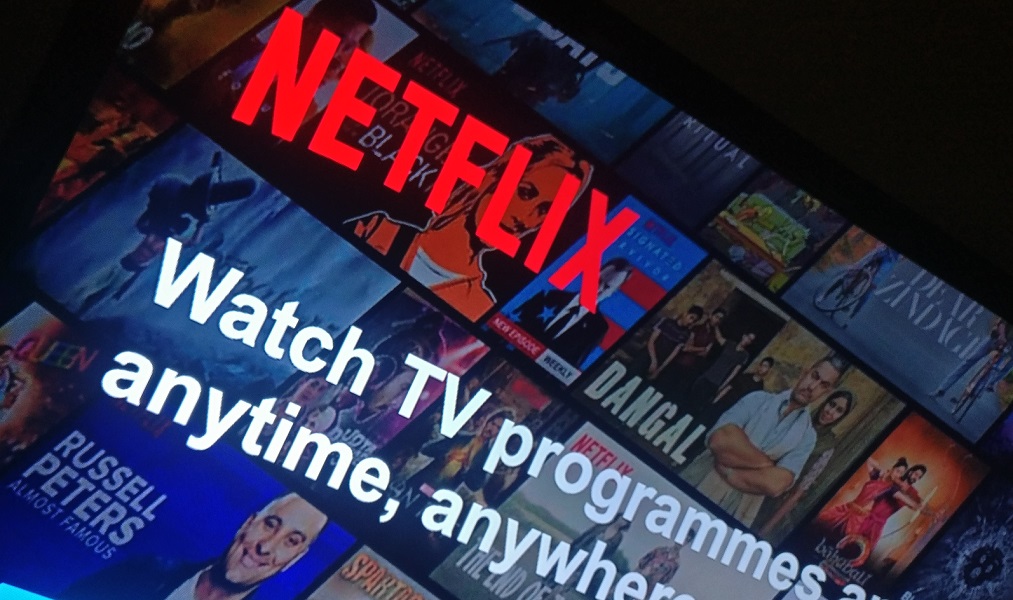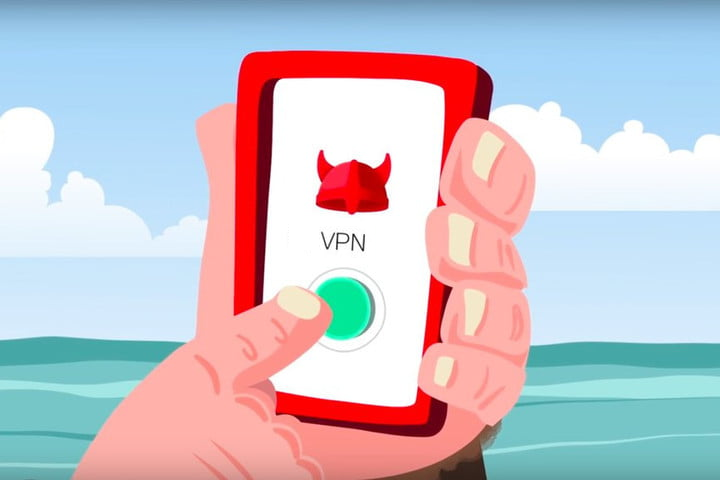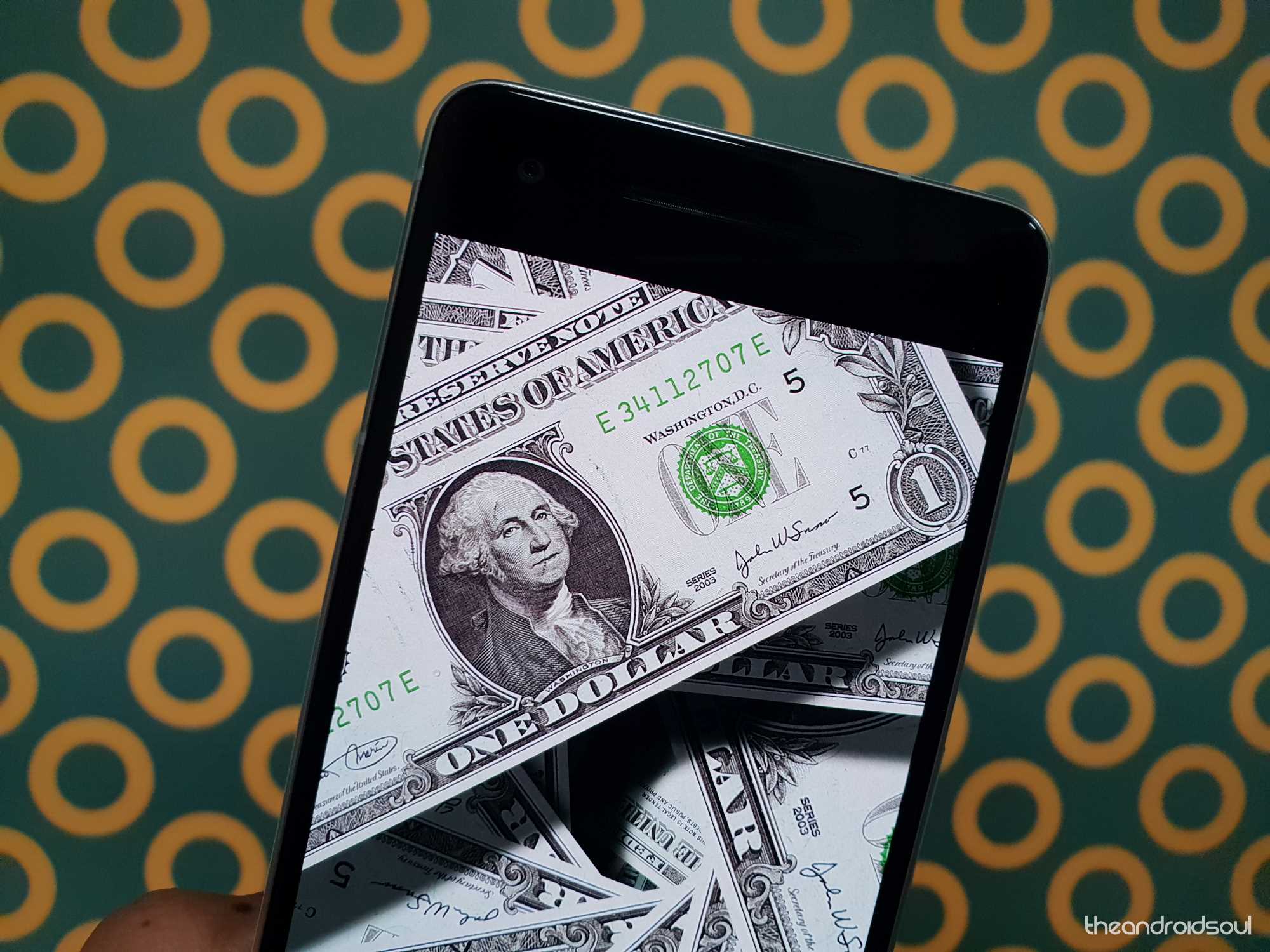Wish to understand what is Android System Webview error and why the system keeps updating it? Here’s everything to know about this pre-installed app and how to fix the general Android System WebView errors on your Android.
Mobile phones meant to be nothing more than devices for essential communication, but the development of smartphones is what changed it all. From enabling you to operate your phone as a social media hub, a gaming console, and a small-screen entertainment system, you get all of it with the help of apps. The Google Play Store exists for the very reason to allow more than just what’s expected of a phone, empowering you to do so much more.
Apart from the apps and games that on the Play Store, you can them pre-installed on the system. While the Android OEMs manage most pre-installed apps, there are certain apps Google chooses to send out with the release of a new version of Android. One such app is Android System WebView, which seems to blend into the Android OS without being bothersome, but why does it exist anyway?
What is the Android System WebView
You may have never faced WebView (or at least you may believe so) since it isn’t a standalone app. Android System WebView is blended into the Android OS and is the service for the rendering webpages in most Android apps. Be it a system or third-party app installed from the Play Store, and if you see website content within an app, it is due to the Android System WebView.
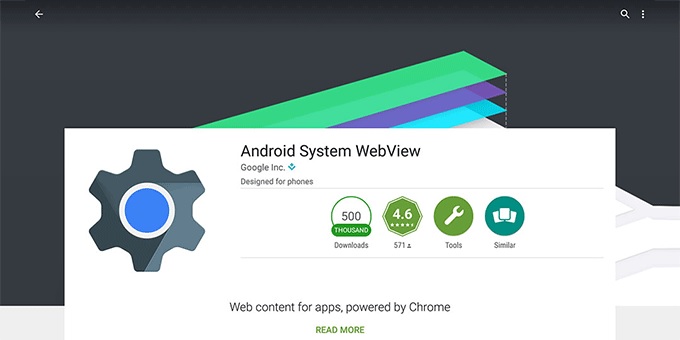
Apart from Google Chrome, all the webpages you view through an app is possible with the help of WebView. Until Android 4.3, Google used the Apple Webkit based code to create the service, but it now implements an open-source Chromium code process. It was after Android 5.0 that Google released Android System WebView as a standalone service, which makes it easier to update it without making the users wait for an update.
Related:
- YouTube Red – how to play YouTube off-screen
- WhatsApp Not Working Right? Here’s a Fix
- 15 Coolest Things You Can Have 3D Printed Right Now
Guide to Fix Android System WebView has Stopped Error
You’re most likely looking up the Android System WebView app and is because you encountered an error. Whether it was an app that faltered and displayed the error, or you met with a pop-up window that notified you with the problem, you need to inspect what is Android System WebView service, what it does and how you can fix the issues related to it.
Fix No. 1: Updating Android System WebView
The reason Google decided to release Android System WebView as a separate service and is so that it can be updated periodically. However, if you have the disabled the automatic updates for Google Play Store, you could be stuck with an older version of it. This could cause third-party apps using the System WebView service to crash, so a guaranteed way to fix it is by making sure that the app is updated.
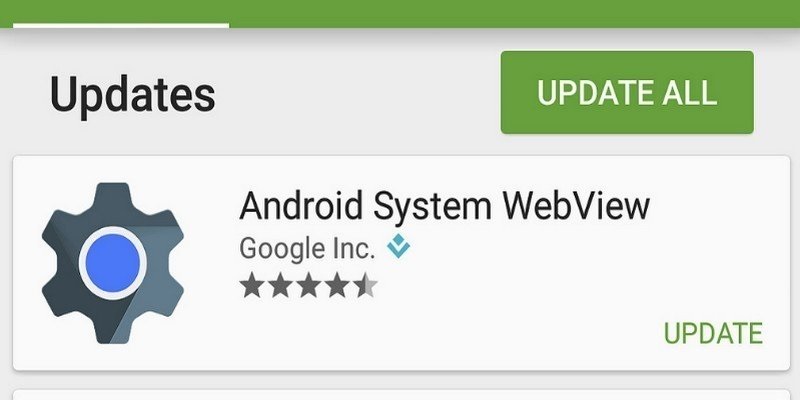
- From the home screen of your device, head to the Google Play Store app.
- Press the three-line menu icon in the top-left corner, and then select the My apps & games from the list.
- Under the Updates section, you will see the Android System WebView app (if the app has not been updated recently).
- Select the Update button and wait while the Play Store downloads the new update.
- For good measure, reboot your Android and check to see if the issue has been fixed.
An outdated version of the Android System WebView service is regarded as the leading cause behind the issue. However, if the System WebView app is up to date and you still seem to encounter the error, you can proceed to the next fix.
Fix No. 2: Reset the Android System WebView
Whether it was another app or the Android System WebView app that is causing the “Unfortunately, Android System WebView has stopped” issue, there is another way to resolve it. Clearing the in-app data of the WebView app can assist you put the settings to default and start using the service again.

- Head to the Settings app on your device from the main screen or by swiping down and entering the notification window.
- Scroll to find the Manage Apps (or Apps) tab and open it to view the list of apps installed on your phone.
- Press the three-dot menu and select the Show all apps tab from the pop-up menu.
- Among the list of the apps installed on your device, scroll down to the Android System WebView app and select it.
- Press the Clear Data button and then select Clear all data to proceed.
- Go back to the main screen and reboot your Android for good measure before you can check to see if the issue has been fixed.
Fix No. 3: Uninstall/Disable System WebView
Allowing you to access a webpage from within a third-party is app is what is Android System WebView and its actual purpose. Now imagine not being able to open a webpage when you’re accessing an app such as Instagram. If you cannot seem to get rid of the “Unfortunately, Android System WebView has stopped” error or simply don’t find the app useful enough, you can choose to uninstall it.
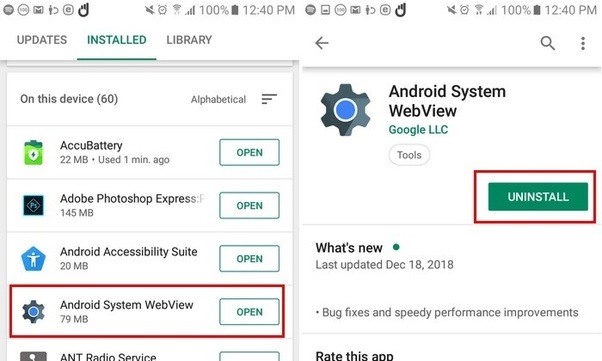
However, the app can only be uninstalled on Android devices running Android 7.0 Nougat and lower, although you can choose to disable the app on devices running a newer version of Android. We recommend that you leave the default setting be and keep Android System WebView enabled and updated at all times to enjoy an optimal experience when using your Android phone or tablet. However, if you do choose to remove it from the system (possible only on Android 7.0 Nougat and lower), here’s how you can do it:
- From the home screen of your Android, head over to the Google Play Store app.
- Tap the three-line menu icon, and then select the My apps & games tab from the list.
- Tap on the Installed tab and scroll down to find the Android System WebView app and select it.
- Press the Uninstall button and confirm your action to remove the app from your Android device.
This action will remove the service from your device, barring your ability to access webpages from within apps.
Final Words
All the way up to Android 4.3 Jellybean, Google chose to keep Android System WebView as a part of the core system, and rightfully so. The ability to access webpages from within the app is a feature on which almost every Android app depends. However, to make sure that errors are fewer in occurrence, Google decided to roll out System WebView as a separate app, which gives you the ability to decide whether you keep it enabled or not.
In our experience, the “Unfortunately, Android System WebView has stopped” error can be easily resolved using the methods highlighted above, which should deter you from trying to uninstall the essential service. If you have any questions regarding the Android System WebView, be sure to ask us in the comments.