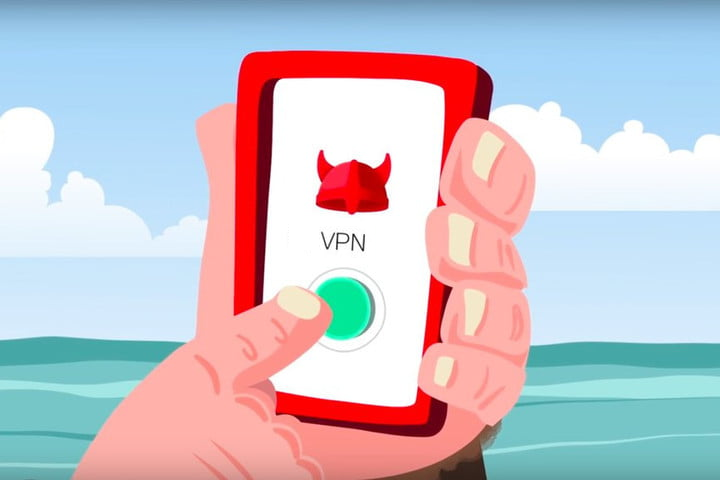These neat tricks will hide WhatsApp blue check marks that your friends receive when you read their messages, giving you the ability to use WhatsApp with complete freedom.
Ever since WhatsApp was acquired by Facebook, this popular instant messaging app has been on a roll with innovative updates. However, the latest version of WhatsApp brings a feature with that may not be as welcomed as the other features have been. WhatsApp Messenger now features blue check marks besides each of the messages you send. With the double blue check marks, you can know for sure that the person has read your message. While it is good for “some” people, most of us don’t really want to disclose our availability that easily.
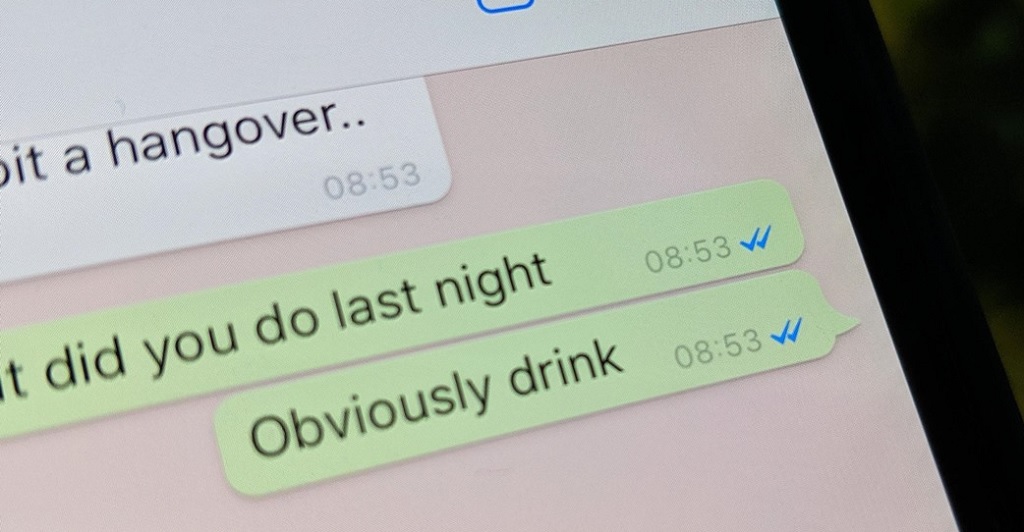
In fact, most of use the “Hide Last Seen” feature to stay incognito from other people who may be online. If you are in the same dilemma and looking for a way to hide blue check marks for good and use an iPhone or Android phone, you’ve come to the right place. Read through the guide to learn a few simple tricks that you can implement to use WhatsApp without having to worry about the dreaded blue checkmarks that alert your friends that you have read their messages.
How To Hide Blue Check Marks On iPhone or Android
Note: If you are one of the lucky ones who haven’t updated to the latest version of WhatsApp messenger on your iPhone and Android and don’t want the annoying blue check marks, don’t update. If you have already updated, just take a backup of all your messages and chats just in case something goes wrong.
Disable Network Data (Works For Both iPhone And Android)
Admittedly, this is not a sure-shot way to hide blue check marks on WhatsApp Messenger, but since it is the easiest and the only way for iPhone users, it is definitely worth a try. So is you want to try it out anyway, here’s how the trick works.
- Each time you receive a message that you want to read but do not want the sender to know that you have read, do not click on the notification.
- Before you go into WhatsApp and read the message, disable any data network you are connected to, whether it is mobile data or a WiFi network.
- Once you have disabled the network data, you can go into WhatsApp check the messages and exit once you have read the messages.
- Before to enable the network data, make sure that you exit the app from the background as well.
Since WhatsApp is a data network based service, it does not recognize your presence when you are not connected to any data network. So the sender won’t be shown the blue check marks, although you have entered the app and read their messages.
Install Older Version Of WhatsApp Messenger (Works Only For Android)
If the whole data network disable method seems too intense, you can permanently hide WhatsApp blue check marks from WhatsApp Messenger. The only way this is possible is by uninstalling the latest version of WhatsApp Messenger you have on your phone and replace it with an older version, which does not have the blue check mark feature. Back up your chats and WhatsApp data and uninstall the app. You won’t be able to download an older version of WhatsApp Messenger from the Google Play Store, so download the APK file of an earlier version from a 3rd party source.
You can download an earlier version of WhatsApp Messenger from here.
Install the earlier version of WhatsApp Messenger, verify your account and enjoy the same old networking experience without the annoying blue check marks. Just make sure that you disable the Auto-update features of the Google Play Store.
Related Posts: