Want to know the easiest way to rooting Coolpad Note 3? This tutorial will help you on your way to rooting Coolpad Note 3 the hassle-freeway.
Regarded as one of the best budget Android smartphones of the year, the Coolpad Note 3 packs a lot of power. Coming with a crisp HD display, powerful octa-core processor from MediaTek, and a whopping 3GB of RAM, all you need is to learn how to root Coolpad Note 3 to unleash its true potential.
However, with dozens of methods and different rooting apps, not all of them will necessarily work to root Coolpad Note 3. So we have researched and tested a definitive way that works for rooting Coolpad Note 3 every time. However, make sure that you root your device at your own risk and understand that it will void your warranty.
Why root an android phone anyway? Read Here.
Note: This is a “not so basic” guide; please proceed with caution.
How to Root Coolpad Note 3
If you have a PC, it can be a sure and safe way of rooting your Coolpad Note 3 device. With the help of SP FlashTool and a custom recovery like TWRP, you can have your Android device rooted within minutes.
Things you will need
- Required drivers – SP Driver 2.0 and Driver Setup
- Rooting tool – SP FlashTool
- Custom Recovery – TWRP Recovery
- Superuser app – SuperSU_v2.49.zip
- MT6753_Android_scatter.txt
1. Head over to Settings->About->Build Number and tap on it seven times to enable the Developer options menu.
Now head over to the Settings app once again, and you will see the newly unlocked option. Open it and then scroll down to the “Android debugging” menu and tap on the toggle switch right next to it.

After Android Debugging, follow these steps,
2. Download SP_Driver_V2.0 and driver_setup_150313 from the links given above and extract them to your PC.
3. Then install the drivers on your computer and reboot your PC to begin rooting. Then download the SP FlashTool software and extract it to your Desktop.
4. Follow this by downloading the TWRP Recovery for Coolpad Note 3 and the MT6753_Android_scatter.txt file. Place the recovery—img and .txt file in the SP Flashtool folder.
5. Right-click on the Flash_Tool.exe file and run it as Administrator. In the SP Flash Tool window, click on the scatter-loading option and select the “MT6735M_Android_scatter.txt” file. Now go ahead and open the SP FlashTool folder and paste the recovery. img and MT6753_Android_scatter.txt.

6. Check the box next to Recovery option and click on the Download button at the window’s top-left corner.
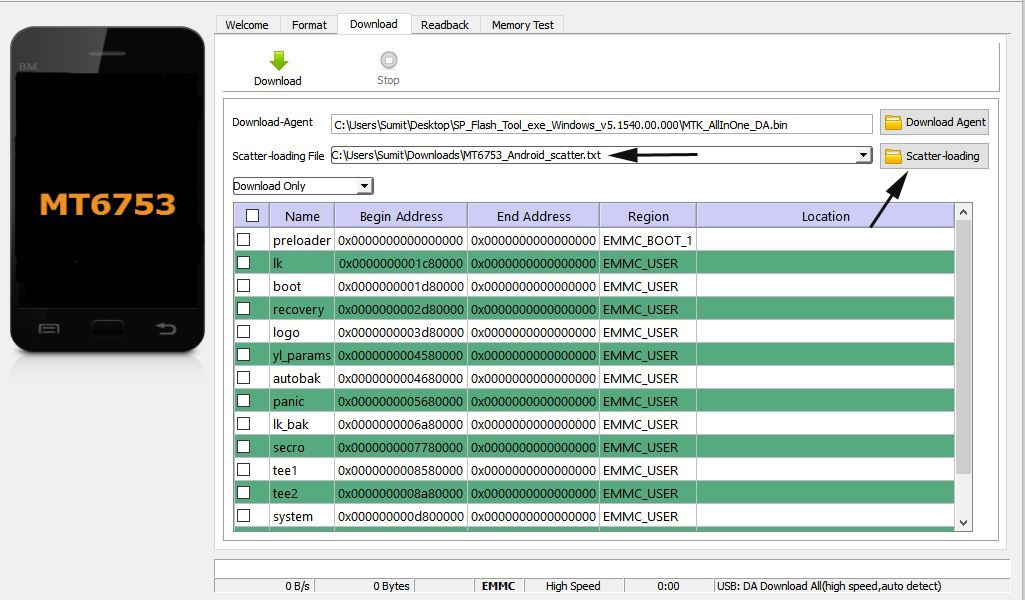

7. Switch off your Coolpad Note 3 device, connect it to your PC using a USB cable, and press the Volume Up button twice. This action will boot the phone into recovery, and it will begin flashing TWRP custom recovery on the device.
8. Once you have successfully flashed the TWRP recovery on your device,
9. then disconnect it and enter recovery mode by pressing on the Volume Up and Power buttons simultaneously. In TWRP recovery mode, please navigate to the SuperSU.zip file and flash it to finally complete the process on how to root Coolpad Note 3.
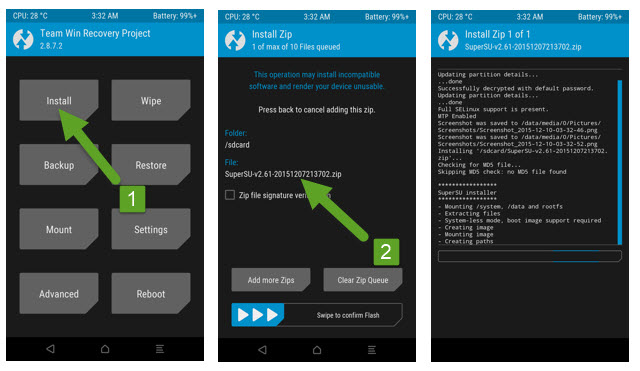
You have now completed the rooting process on your Cool Pad Note 3. Enjoy the freedom of a rooted Android device.
Final Words
The Coolpad Note 3 was one of the best budget smartphone offerings in 2015. At the time, it offered excellent performance with the MediaTek MT6753 processor paired with 3GB of ram and a palatable 5.5-inch 720X1280 resolution display. And if your Coolpad Note 3 still turns on to this day, rooting Coolpad Note 3 will surely breathe a new life to your old hardware with root access customization. We hope our guide to rooting Coolpad Note 3 has helped you on your journey to root and explore the potential of a rooted Android device.
Frequently Asked Questions
Why root Android devices?
Generally, rooting Android devices is done with content to overcome some carrier, software, and hardware limitations set by the manufacturer. It provides administrative access for modifying Android subsystems with the SuperUser permissions. In simple words and with the right tools, rooting an Android phone can help you get rid of bloatware apps that users cannot uninstall, add custom ROMs for a new look and feel, and many other developers and white hat hacking tools. Adding custom ROMs and Android updates even if the manufacturer has abandoned a competent smartphone is also a possibility with Android rooting.
Does rooting speed up Android phones?
Just rooting an Android device does not speed up the device on its own! But, it provides you with tools and means to better optimize storage and p by helping you uninstall bloatware apps,
