
Have you got a new vaper from Reuleaux on your hands and are looking for a method on how to update RX200 by Reuleaux? Follow this detailed and simplified vaping tech guide down below to get started.
The culture of vaping has come a long way in the past couple of years, with some state of the art devices being brought into the market. One such popular choice has been the Reuleaux RX200, which is primarily known for cranking 250 watts.
What makes the RX200 special is that unlike most vapers and e-cigarettes, it has a built-in mechanism for safety. This safety feature is supported by the brand’s very own firmware which needs to be updated when required. If you own one of these latest vaping gadgets, continue with this guide on updating the RX200.
How to Update RX200 by Reuleaux

Although the updating process is quite straightforward, there are some steps that you need to take before going ahead. Some users had reported that their devices ended up bricked and unresponsive when they tried to update the RX200. So make sure that you remove the batteries before proceeding any further.
- Now that you have the batteries removed from the device, prepare to download the latest firmware upgrade from the official website. Use the link given down below to download the newest Firmware V3.13 for both Windows and Mac devices.
Download Wismec TC Software for Upgrading Reuleaux RX200
- Once you have downloaded the file onto your computer, extract it into a new folder and access it. You will be able to the UpdateWismec.exe in the folder, so go ahead and launch it.
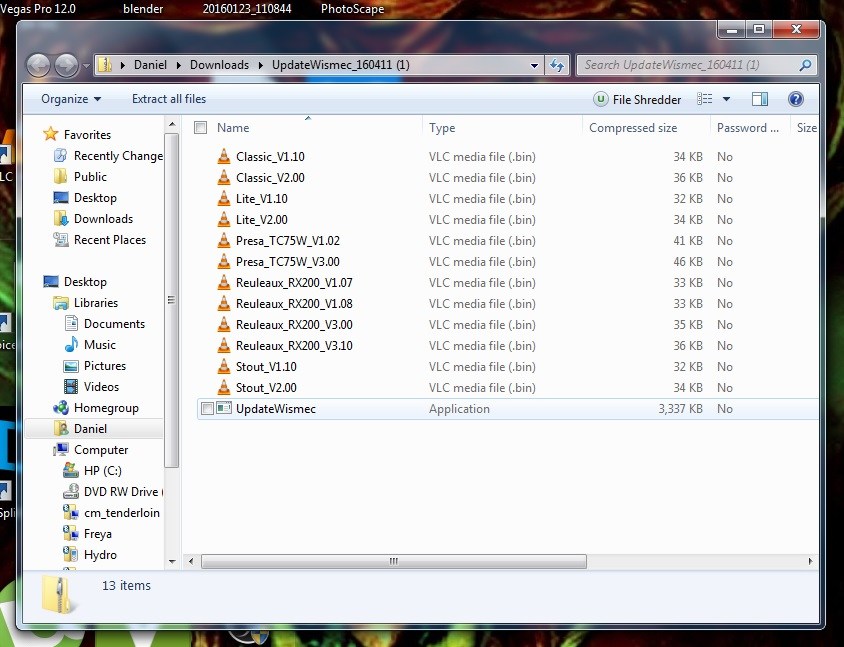
- You will be able to see the window on your computer below. Here, you can go ahead and connect the RX200 to the computer using the USB cable. Once you hear the USB connection sound on your computer, proceed with the next step.
- Go ahead and hit the Update button on the pop-up window, and on the next screen, select the Reuleaux_RX200_V3.13 file that you have downloaded and continue.
- The update process will now begin, and you will be notified by the program when it is completed. At this point, you can go ahead and disconnect the device from the computer and put the batteries back in.

How to Unbrick RX200 by Reulaeux
Even after the explicit warning, if you ended up trying to update your RX200, there is a good chance that it could be bricked. Before you lose all hope and throw out the device, try the steps given below to unbrick your device and bring it back to its former glory.

- Remove the batteries from the case and put them aside.
- Connect the USB cable to your PC, but don’t connect it to the vaper yet.
- Press and hold down the Up (right) button on the RX200.
- Now go ahead and connect the USB cable while still holding down the button.
- Open the updater and follow the process given above and restore your RX200 to working condition.
Were you able to understand how to update RX200 by Reulaeux and even learned to unbrick it as well? If you need some more visual assistance in understanding the process, check out the video tutorial given below:
