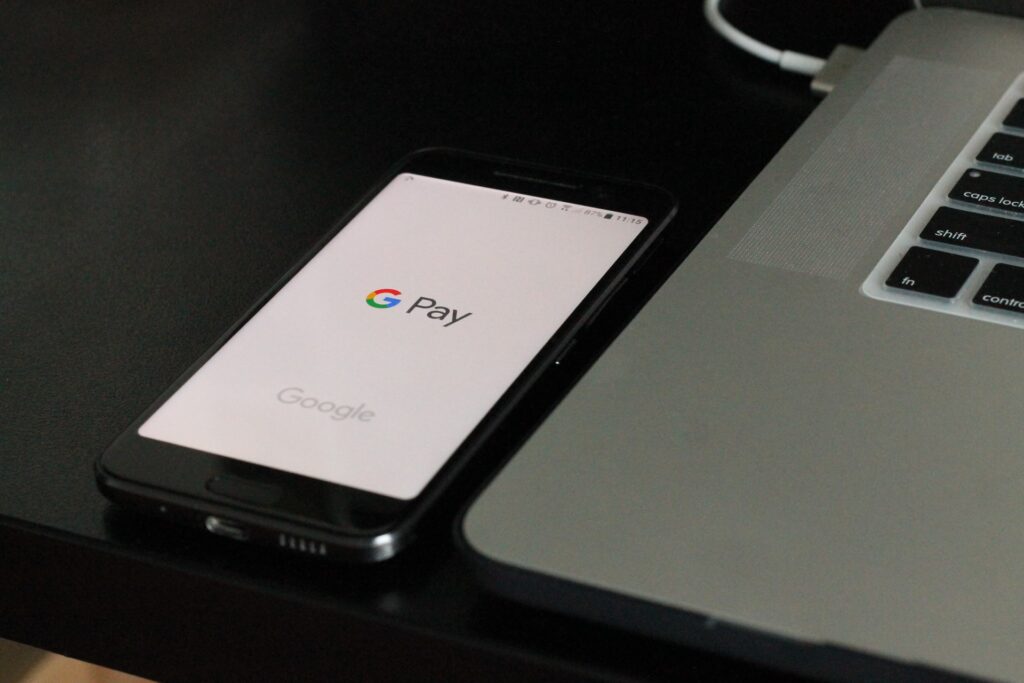Google Pay UPI PIN is a security measure when adding bank accounts or making a transaction. Here’s how to change Google Pay UPI PIN.
Smartphones have become more than just devices for communications and entertainment on the go. Smartphones have become a handheld portal for booking train, flight tickets, book hotel rooms, order food online, and many more things done through online fund transactions through Google pay for business. And since the demonetization in India, mobile fund transactions have been on the forefront of cashless transactions, with the UPI (Unified Payment Interface) banking platform.
Must Read: Fix Communicating Problems With Google Servers
Download Google Pay APK for Android
Google Pay India is one of the best UPI based fund transaction mobile app. With the UPI platform, it brings adding multiple bank accounts for transactions easy and clutter-free. The UPI, a four-digit PIN, allows you to have security for setting up your bank accounts and making transactions. It is fairly easy to send funds and even send funds through the receiver’s Google Pay connected mobile number.
With the UPI platform, Google Pay India has managed to partner with most well-established and regional banks, so converting and adding bank accounts will be much universal and easier for everyone, including regional bank account holders.
Nowadays, we have so many different website accounts and passwords and pins to remember. It would be natural for someone to forget their UPI 4 digit Pin or need to change Google Pay UPI PIN for security reasons. Here’s how to change Google Pay UPI PIN.
How to Change Google Pay UPI PIN?
Changing your Google Pay PIN is a relatively simple process with the easy Google Pay app interface. Here is how to change Google Pay PIN for UPI fund transactions.
- Open the Google Pay app on your device.
- Tap on your profile picture on the top right side corner.
- Your registered mobile number and your UPI ID for the selected bank account you are currently using will appear.
- You will see the “Payment Methods” tab and the number of accounts registered. Tap on it.
- After the list appears, tap on the bank account you wish to change your Google Pay UPI PIN.
- Tap on the three dots on the top right corner.
- From the drop-down list, tap on “Change UPI PIN.”
- You will be prompted to enter your old UPI PIN and to enter a new UPI PIN. Fill in the information, and you will once again be prompted to enter your new UPI PIN.
Note: The above steps for changing Google Pay UPI PIN are also same for iPhone users.
How to Reset Google Pay UPI PIN if Forgotten PIN?
Resetting your Google Pay PIN if you have forgotten the four-digit password is easy as well. You will need to enter the last six digits of your registered debit/credit card to start the process of resetting your Google Pay UPI PIN. Here is how to reset forgot Google Pay PIN.
- Open the Google Pay app on your smartphone device.
- Tap on your profile picture in the top right corner.
- Tap on the “Payment methods.“
- Tap on the bank account you wish to reset Google Pay PIN.
- From the Payment method details screen, tap on Forgot UPI PIN.
- Enter the last six digits of your registered debit/credit atm card number and card expiry.
- You will receive an OTP on your bank registered number. Enter the OTP and the debit/credit card ATM Pin and enter a new UPI PIN and confirm reenter it to confirm.
- Your UPI PIN will reset.
How To Add or Change Google Account PIN?
If other family members use your smartphone, or your siblings are pocking around your device, you can set up a Google Pay Account Pin from the Google Pay app itself on Android. Here is how to secure Google Pay and secure Google Pay with a fingerprint.
Note: The Google Pay app account PIN is not the UPI PIN you use for transactions or your mobile lock pin.
- Open your Google Pay app on your Android device.
- On the top right corner, tap on your profile picture.
- Tap on the Settings.
- Head over to Privacy and Security and select Security.
- From the Security menu, you can select how you want to secure your Google Pay account by opting for using your device’s home screen lock pin, setting a separate pin pattern for the account, or secure Google Pay with fingerprint lock.
How To Reset Google Account PIN on Android?
If you have forgotten your Google Pay account pin on your app, here is how to reset Google Account PIN on Android.
- Head over to the Google Pay App.
- Try a pin combination. If incorrect, tap on the Forgot PIN? option below the incorrect pin error.
- Next, you will be prompted to enter your Gmail account password and reconfirm the password.
- If you have set up two-factor authentication, you can choose the verification method by different modes.
- After two factor authentication, you will be prompted to enter your new four-digit pin and reconfirm the new pin.
- Head back to the Google Pay app and enter the new four-digit pin.
How To Add Google Pay PIN iPhone?
On iOS devices, you can pair your Touch-id fingerprint lock with the Google Pin for accessing Google Pay Account at the every first when setting up the app.
Final Words
Google Pay India has revolutionized how we make transactions through just a few taps on our smartphones. And with the UPI NPCI banking platform, Google Pay is bound to grow more in the Indian Banking system, adding more bank support. With its flexible payment methods with QR code scanning, UPI ID, and payment through mobile number, Google Pay is the best platform for small businesses for fast fund transactions. We hope our guide on how to change Google Pay UPI PIN has made your transition to paperless transactions easier and hassle-free. Feel free to reach out to us and discuss it in the comments section below or have any suggestions for further updates on how to change Google Pay UPI PIN.