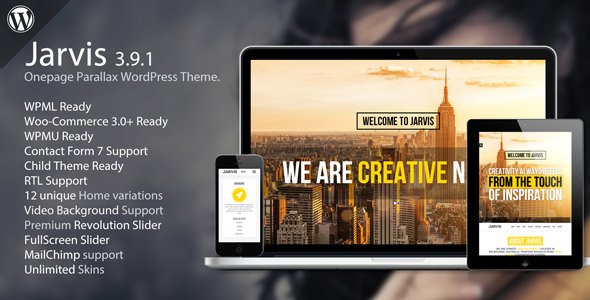Create categories and subcategories on the WordPress website so that your readers can easily navigate through the website and what topic they want to read.
Must Read: WordPress 101 – Exploring the WordPress Dashboard
Being arguably the best content management system available, WordPress has a set of features to sort content with customizable categories and subcategories on WordPress. A significant difference between categories and subcategories is the fact that for every category, you can create a number of subcategories that helps you sort your content and improves the website SEO as well.
Understanding Categories in WordPress
While post tags only enable you to sort out certain types of similar posts, categories help you develop a substantial website structure as well. However, since a category is not enough to properly sort out the content, WordPress comes with the ability to add subcategories as well.
For instance, if you are creating a travel agency website or a travel blog, you’re probably going to need to sort out the posts in regard to countries and cities among a specific country. If you are adding posts about England as the parent category, you can add cities such as London, Liverpool, and Manchester as child categories.
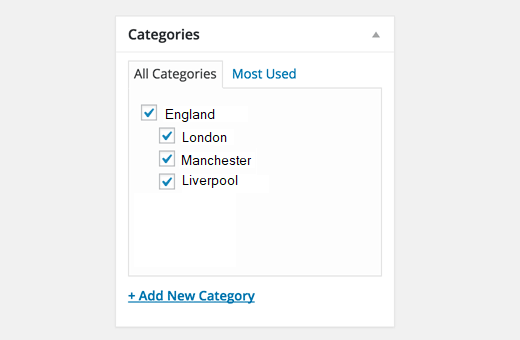
You can now use the child category (subcategory) as an independent category. For instance, if you are writing a post under “London”, you don’t need to add “England” as a category as well, or you can simply choose to post it under both the parent and the child categories.
Create a Category and Subcategory in WordPress
Method 1: Adding/Create a Category on WordPress from the New Post menu
The quickest and the easiest way to add a category to your WordPress website is right from the post edit screen. When writing a post or editing one, scroll down to find the “Categories” meta box and click on “Add New Category” button.
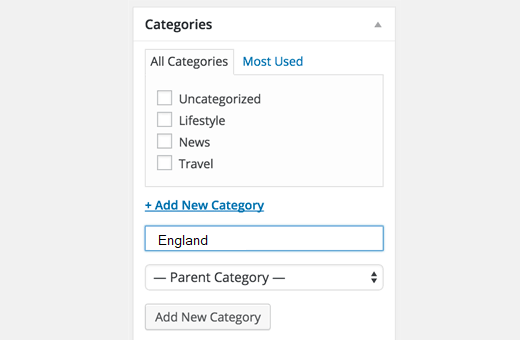
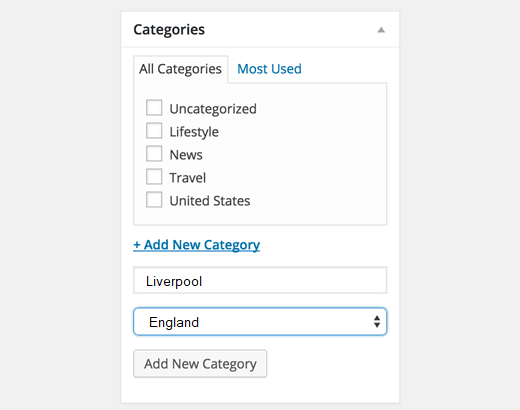
Type in the name or description you want to give to the category and select whether you want it to be a parent, child, or sibling category. For instance, if you are creating “Liverpool” as a subcategory, use the dropdown menu to select “England” Once you’re ready, press the “Add New Category” button again and your newly created category will show up in the Categories meta box.
Method 2: Adding/Create a Category on WordPress from the Dashboard
There also another equally simple way to add a category to your WordPress website without opening the New Post screen. From the Dashboard, click on the “Posts button on the top-right corner and select “Categories” menu.

This section allows you to create a new category right then and there, so if you have multiple categories to create, this is a great place to do it. In order to create a subcategory for the category you have just created, you the same screen to select the “Parent” for which you are creating the category. For Instance, if you have named the category “Manchester” and want to make it a subcategory, use the “Parent” dropdown menu to select “England.
Setting up your posts under categories will not only help you manage your content more effectively but also help the URL appear to be more understandable. This, in turn, helps search engines rank your webpages better, giving you more traffic in return.
Final Words
I hope our guide and steps to create categories and subcategories in WordPress website has helped you o customizing and correctly categorizing your articles and posts under the right categories and subcategories for your own hassle-free experience managing your website as well as ease of finding articles and posts for your readers