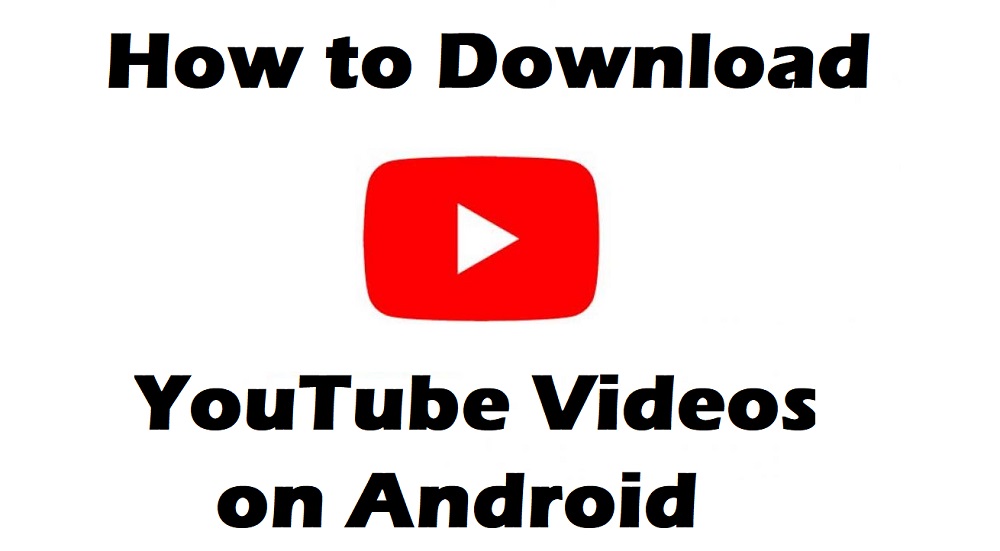Rooting your Android device? Here are the right tools your need for rooting your Android device should you choose the pros to Android rooting.
Whether you’ve been an Android user for a decade or just moved on shortly from the iPhone team, you’ve probably heard the phrase “Android rooting” thrown around. The internet has all sorts of information about rooting Android devices. Since the practice has been around for years now, you should know about it too.
What is rooting all about?

Android uses the Linux operating platform, which is where the process of rooting is derived. Android OS is designed that it gives permissions to individual apps to run and modify system files that come pre-installed on the phone.
When a user gets root permissions, i.e. Superuser, you can bypass the OS restrictions and add, modify, replace, or even delete any files installed on the Android device. Rooting your Android gives you the ability to access any function of the phone without supervision, and remove any system files at your discretion.
Should I Be Rooting my Android device?

There’s no single answer to whether you should be rooting your Android device or not, even though most users, when given a choice, would do it. While some people feel that they deserve to enjoy the “unleashed” version of Android, which require rooting, others stay cautious due to the security risks it poses.
Pros:
- Rooting your Android enables you to remove bloatware such as system-installed apps and other apps from your network carrier that you otherwise cannot uninstall.
- You get the ability to run specialised apps and services that are incompatible; you’re your Android device and even block pesky advertisements.
- Rooting opens the doors to the world of custom ROMs, which brings a whole new set of customisation features and performance enhancements.
- Several apps that only work with rooted devices can help you improve the battery life, clear up local storage, and even overclock the CPU for added optimisation.
Cons:
- Rooting your phone will forfeit your device of its manufacturer warranty. However, you can always unroot your device and claim the warranty if the need be.
- The process of rooting an Android requires flashing specific files that can potentially brick your smartphone. It is crucial always to fetch the root files from a reliable source.
- Problem with rooted Android devices is that you will most likely have issues installing the OTA updates rolled out by your device manufacturer.
Steps to rooting your android device
Now that you’ve weighed the benefits and disadvantages of rooting your Android device, here’s how you can get started with the process. To flash the right files that allow you to add superuser permission to your device, you will need to make use of Android SDK or unlock the bootloader of your device.
Since the Android SDK application is too large and wastes your bandwidth, a talented XDA user has developed the Minimal ADB and Fastboot tool. This tool helps you flash the root files to your Android phone or tablet without the need to download the bulky Android SDK software.
Unlocking the bootloader of your Android device is also a necessary step before rooting, and this step can vary depending on your device manufacturer. You might be able to unlock the bootloader using Minimal ADB and Fastboot tool; other Android OEMs allow you to unlock the bootloader through their online system.
- Unlocking HTC bootloaderUnlocking LG bootloader
- Unlocking Sony bootloader
- Unlocking Huawei bootloader
- Unlocking Motorola bootloader
Once you have opened the bootloader of your Android device, your manufacturer warranty is void. However, you’re now just one step away from enjoying the limitless features that rooting has to offer.
Since there are more than 12,000 different Android devices, there is no traditional method for rooting that works for all. The best way to root your Android the standard approach is by putting the XDA Developers forum to good use. All you need to do is head over to the XDA Developers forum website and search for the model of your Android device.
There’s a chance that your Android device is not mentioned on an XDA forum, and with thousands of users to help you at every step along the way, follow the available guides.
Root Android using third-party apps
Since rooting Android has become increasingly popular and equally painful with Google’s security updates, a decent number of services have begun offering one-click root solutions. Most of these rooting services are available for free in the form of PC software or Android apps. They aim to help you root without any of the technical hassles.
For those who can’t be bothered with the difficulty of the traditional method of rooting an Android device, these rooting apps are the simplest way to go forward. There are plenty of theories that suggest that these rooting services may contain malicious data and may even steal the personal data stored on your phone.
However, if you’ve read the details carefully and wish to proceed further, here’s how you can use one of these commercial rooting apps – KingRoot.
Note: Before you begin the rooting process, make sure that you’ve created a backup of all the essential data on your phone. You must also ensure that the device has at least 50% of battery charge before you begin rooting.
Step 1: Download KingRoot

KingRoot is an application which you install on your Android device, which helps you root your device in a few taps. It is not available on the Google Play Store, download the APK File from down below.
Step 2: Install the KingRoot app on your Android Device
If you choose to root your Android device using the KingRoot mobile app, you will need to install the.APK file first. To do so, you will first need to enable “Unknown Sources” from the Developer Options in the Settings. If you don’t have the Developers Options, show up in the Settings menu here’s how you can enable it.
- Go to Settings – About and tap of the Build Number tab seven times until you see the “Congratulations! You’re now a developer” message pop up.
- You will see the Developer Options tab at the bottom of the Settings menu, so open it and press the toggle switch right next to “Unknown Sources”.
- Once you have the Unknown Sources option enabled, go to the location where you have downloaded the KingRoo.APK file and install it.
- Now that you have the KingRoot app installed, launch the app and press the “Start Root” button to begin the rooting process.
Once you have downloaded the KingRoot software on your computer, launch it and connect your Android device using a USB cable. After the phone is detected, press the “Start to Root” button and the entire process will begin. The rooting process should not take more than a couple of minutes, during which the phone will reboot multiple times, so do not disconnect it.
Related Posts.
- How To Root Motorola Moto G 4.4.4 On Android KitKat.
- Rooting Redmi 3S Prime. The Hassle-Free Way
- Want to change Launcher Android Has Installed?
- 5 Hacking Tools For Android.
- How To Repair SD Card Crashing On Android?
- How To Clear App Cache And App Data On Android?
- Guide To Android Rooting. Everything You Need To know.