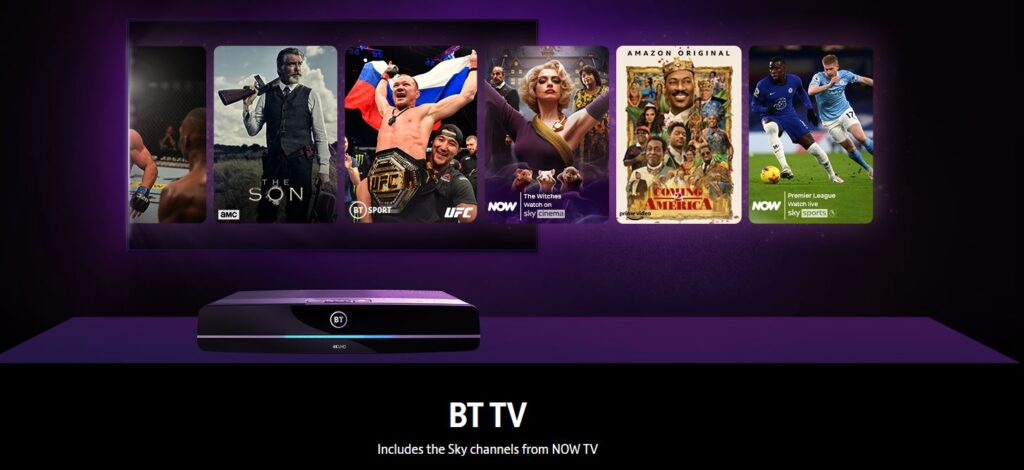The yvm302 BT TV error code is an aerial connectivity-related issue. Here is how you can troubleshoot the yvm302 BT TV error code.
BT TV is one if not the best options out there for people who are still unwilling to cut the cord in its entirety for live and broadband TV in this day and age of apps ruling over traditional TV channels for content consumption. BT TV subscription box offers a flexible selection of fiber broadband services and tv channels from a roster of seventy channels and five TV packages which all are customizable, and you pay for what you need. The BT TV Box also supports on-demand content platforms such as Netflix, Amazon Prime, and many more.
How To Fix yvm302 BT TV Error Code?
For broadcast TV channels, the BT TV Box relies on TV aerial connection, and sometimes you might be troubled with the yvm302 bt error code along with a message stating “looks like we’re not getting enough signal from your aerial at the moment” while trying to watch your live events. Here’s how to fix the yvm302 BT TV error code.
1-Check The Aerial Signal Strenght Connection
One of the common reasons you might be getting the yvm302 BT TV error code on your box, the aerial signal strength connectivity might be weak at the moment. Here’s how you can check your aerial signal strength on your Bt TV Box.
· Head over to the Settings menu from the Main menu on your BT TV Box.
· Select the Signal and Collection option.
· From the dropdown list, select Signal Quality.
The ideal aerial signal connection should be above 50 percent to enjoy your broadcast TV.
2-Check your Cables For Loose Ends
It has happened to the best of tech wizards. While trying all the tricks in the book to resolve a tech nightmare yet to no avail, a simple replugging of cables do the trick.
· Check on the aerial receiver cables on your BT TV Box or try plugging and replugging the receiver cables.
· Check on the aerial receiver cables on your receiver.
3-Restart Your BT TV Box
Restarting any modern device comes naturally when solving a software or connectivity issue, and with the yvm302bt error code, restarting your BT TV box may very well help you out.
· On your BT TV Box, press and hold the power button till the screen turns black.
· Release the power button on the remote when the screen turns on back again.
4-Retune Your BT TV Subscribed Channels On The TV Box For Resolving The yvm302 BT TV Error
Returning your subscribed channels may fix any signal connectivity threshold regarding the yvm302 BT connection issue. Here is how to retune your subscription channels on your BT TV Box.
· Head over to the Settings menu.
· From the Settings menu, select the TV Channels option.
· Select the Tune Channels option, and the retuning process will begin. Retuning channels may take a while to retune the channels, so be patient.
5-Reposition The Aerial Receiver For Fixing The yvm302 BT TV Error Code
If your aerial receiver is indoors, the aerial transmission signal can be hindered due to thick walls, insulations, curtains, foam pads, and even the back of your TV. Repositioning your aerial receiver as close to your BT TV box will ensure a secure and reliable signal connection.
6-Sometimes it is Out of Your Control!
Tried and tested every method to fix the yvm302 BT TV error code, but to no good? Sometimes it is just out of your hands to resolve the issue by yourself because the BT TV broadcast service works on an aerial signal connection, and there might be some external issues to the aerial transmitter in your locality, like:
· Rains or stormy weather hindering the aerial signal.
· Scheduled maintenance work in your local aerial transmitter area for fixing/upgrading hardware.
Final Words
BT TV offers some of the most bangs for the money customizable TV channel subscription packs for you to choose from. And it would be a bummer to come face with the yvm302 BT TV error while trying to watch a broadcast TV show. We hope our troubleshooting guide has helped you on your way to resolve the yvm302 BT error code.