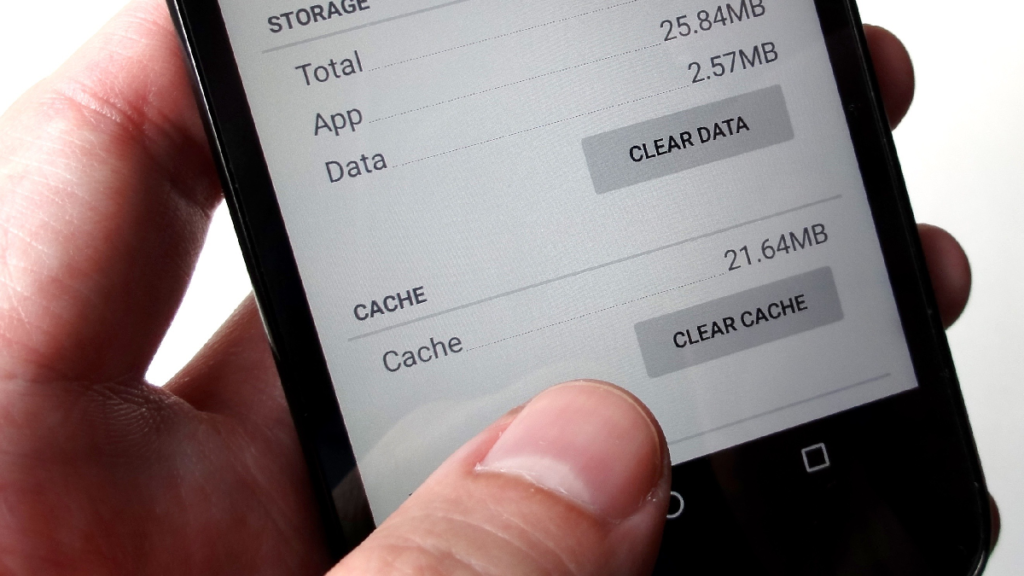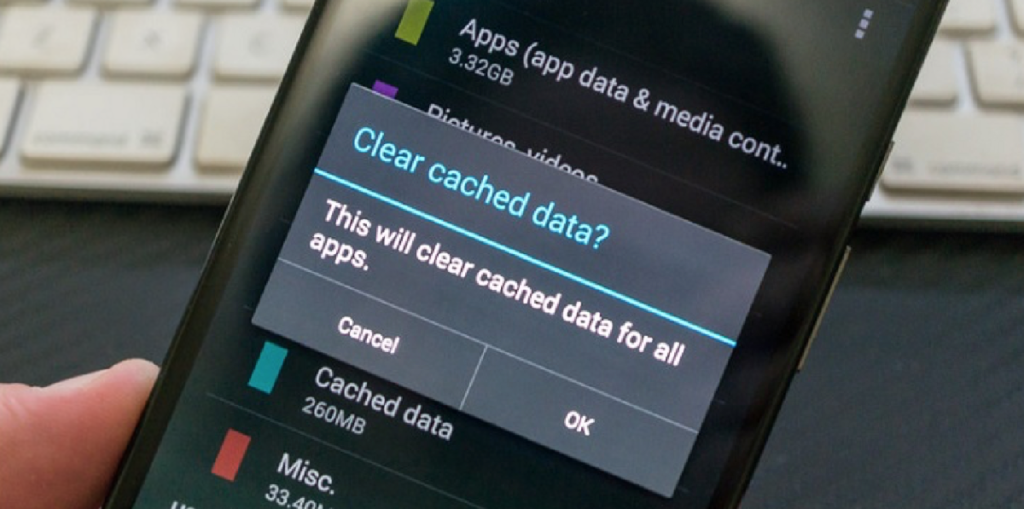
Whether you’ve been a pro-Android user for years or just jumped off the Apple bandwagon, issues with apps aren’t unheard. While there’s not much you can do about a malfunctioning app on an iPhone, the Android OS offers a viable and straightforward solution to all your app woes.
Upon the release of Android 6.0 Marshmallow, Google introduced the feature to clear app cache and clear app data on mobiles and tablets. For the non-tech-savvy users who couldn’t care less of what these options are or where they exist on the Android device, here’s a quick breakdown.
What does a clear app cache option do?
Cache essentially means a space for temporary storage, which the app uses to retain certain kinds of data during usage. The cached data is directed to reduce loading times on apps and reduce the amount of networking data that is consumed by the app.
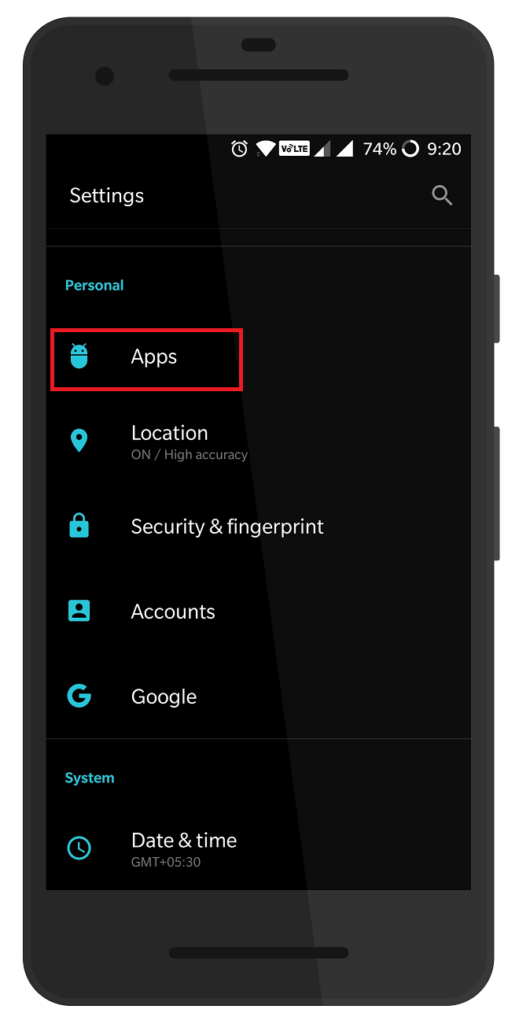
For instance, an app such as Instagram may take some time to load the first time you launch it, but the next time you open it, the content will show up much faster. This is similar to how websites load faster when their data is cached by the web browser. The Android OS often manages cached data efficiently to reduce the amount of networking data while keeping your phone light.
However, a corrupt file or a broken update can change this, which is why you might end up acting as a clearing app cache on Android manually by yourself. By clearing the app cache, you get rid of all the temporary files stored by the app in the android recycle bin, pretty much giving the app a fresh start to work optimally.
What does a clear app data option do?
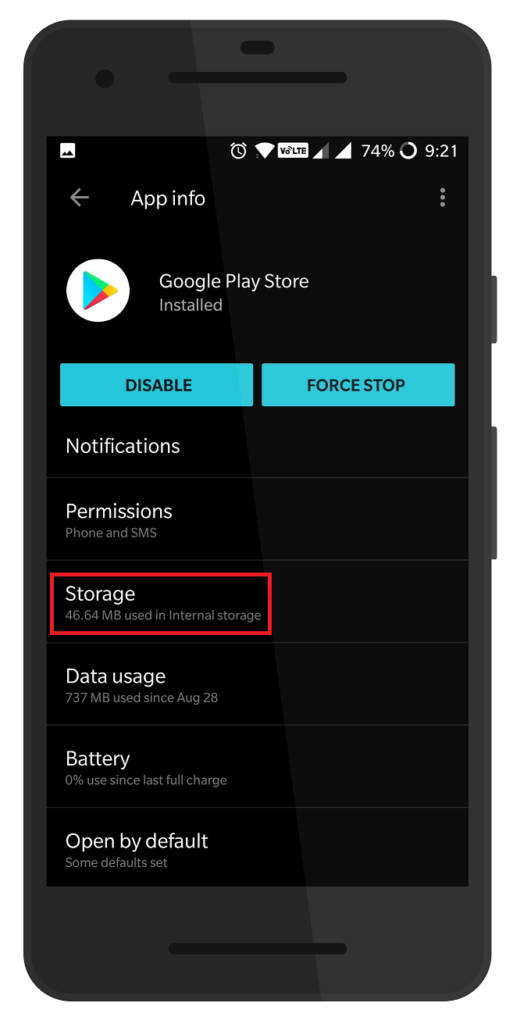
If the milder option of clearing app cache is unsuccessful in fixing the issues you have with a particular app, clear app data is the next definite step you can take. While clearing app cache makes little to no difference to your user experience, clearing app data gets rid of all the app settings, your set preferences, and saved states.
When you hit the “clear data” button, the app is forced to reset entirely back to its default state to when you had first installed it. Put, clearing app data is as good as uninstalling and installing back an app to fix its issues.
How to clear app cache and clear app data on Android?
Now that you know how the two apps reset options work, let’s learn more about where you can find them and use them to fix an unruly app.

- From the home screen of your Android device, head over to the Settings app from the app drawer, or use the gear icon on the notification shade.
- In the Settings app, please scroll down to find the Apps menu (or Application Manager) and tap on it.
- Using the All Apps tab, view all of the apps that are currently installed on your Android device and select the one that you’re facing issues with.
- On the app settings screen, tap on the Storage tab, and you’ll finally be able to see the Clear Cache and Clear Data options ready for use.
As a safety method, make sure you clear the app cache first and try out if the issue has been resolved. If not, come back to the settings menu and use the more extensive Clear Data button and reset the app to its default state.
When should I clear app cache and app data on Android?
If everything goes right as it mostly does, apps are updated regularly enough never to trouble the end-user in the first place. However, the tell-tale signs that a clear cache or clear data option usage is imminent would be when you feel the app only isn’t performing as it usually does.
When you feel that a specific app is running slow or just crashing way more often than you’d expect it to, follow the steps above and give the app a quick reset. If you need assistance in solving any issues that may arise when using the clear app cache or clear app data option on Android, leave your thoughts in the comments section below.
Want to know more about the extensive features of Android? Click Here.