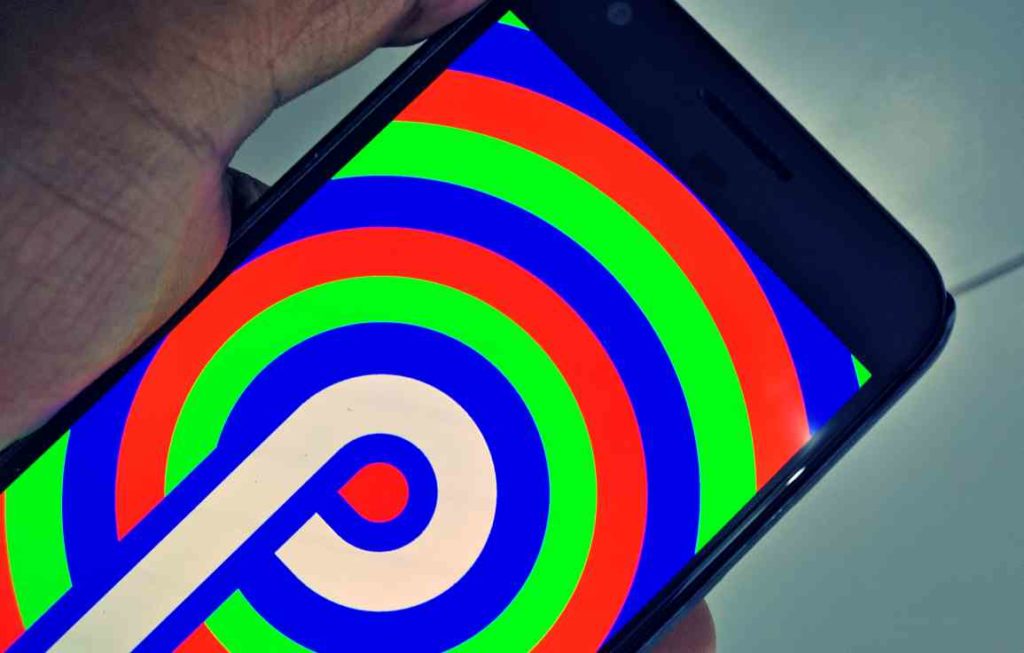Facing issues on your Android 9 Pie device? Here are the most common issues on Android 9 Pie and the easiest solutions to fix these Android 9 Pie issues.
From the days of powering lesser-known brands to becoming the uncontested champion of the mobile market – Android OS has come a long way. The journey has not been easy for the mobile software platform. Still, the pivotal shift in the purpose, design, and working of Android under the guidance of Google has evolved it into something truly remarkable. Now that Android OS has cleared more than a decade since its existence, Android 9 Pie stands as the latest and most noteworthy feat in mobile software.
From the severe push made by Google to integrate DeepMind AI into the core of the latest version of Android OS to the slew of design updates that are being touted, Android Pie has plenty of impressive features to flaunt. However, with all of these great features, we tend to forget that this single piece of software is expected to run on millions of devices, which is a recipe for trouble.
Common Android 9 Pie Issues
Whether you’re sporting a Google Pixel that was the first to receive the significant update or getting the beta update for your Galaxy S9 right now, there are plenty of issues that could arise. At the same time, you taste the goodness of Android Pie. We’ve browsed through the user forums to find the problems that most affect users across the Android community running Android 9 Pie. If you’re among the poor souls troubled by the latest version that Android has to offer, these standard solutions to the gravest Android 9 Pie issues are just what you need.
Android 9 Pie Wi-Fi & Bluetooth Issues
Ever since the beta update for Android Pie begins rolling out the Google Pixel line of devices, Wi-Fi issues have been reported by loads. While the problem has been resolved almost entirely for Pixel devices, Android OEM brands that are now beginning to receive Android 9 seem to report issues with a drop in connectivity, low signal strength and more.
Wi-Fi issues:
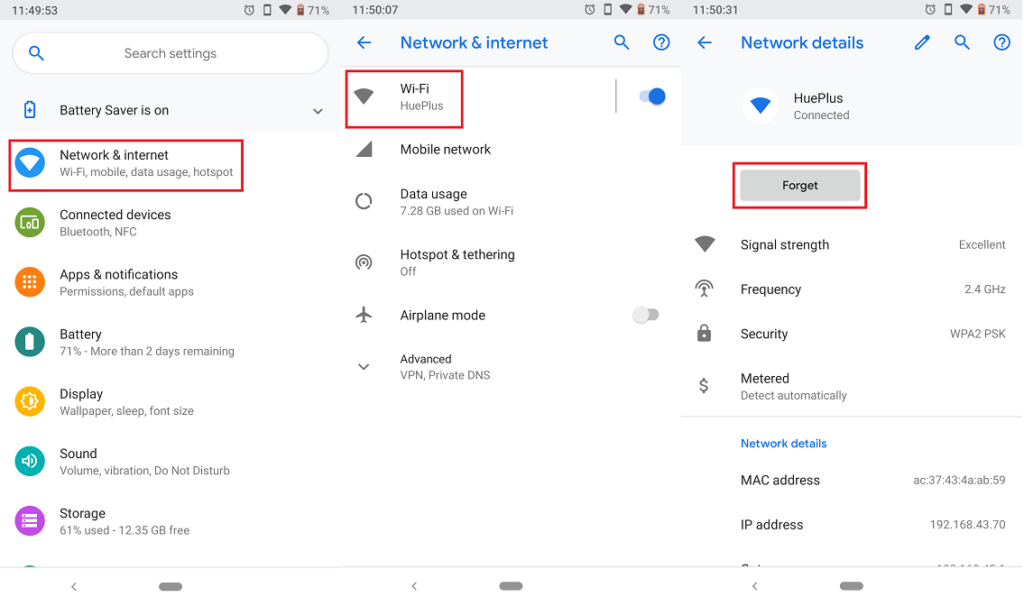
- Start with the simplest fix to resolving Wi-Fi connectivity issues on Android by turning off and then turning on the Wi-Fi toggle switch. Head over to Settings – Network & internet and turn off the toggle switch next to Use Wi-Fi tab. You can then turn on the toggle switch to connect with the wireless network and then check if the issue has been fixed.
- Under certain circumstances, it could be your wireless router that is causing the Wi-Fi issues with your Android device. Unplug and then re-plug your Wi-Fi router after 10 seconds to perform a soft reset, which would eliminate any general connectivity issues.
- If you are facing issues with a specific wireless network, removing it from the saved networks and then adding it again could solve the issue for good. Head over to Settings – Network & internet – Wi-Fi and then select the wireless network you’re having troubles with. Press the Forget button and then re-add the Wi-Fi network from the same menu to see if the issue has been resolved.
Bluetooth issues:
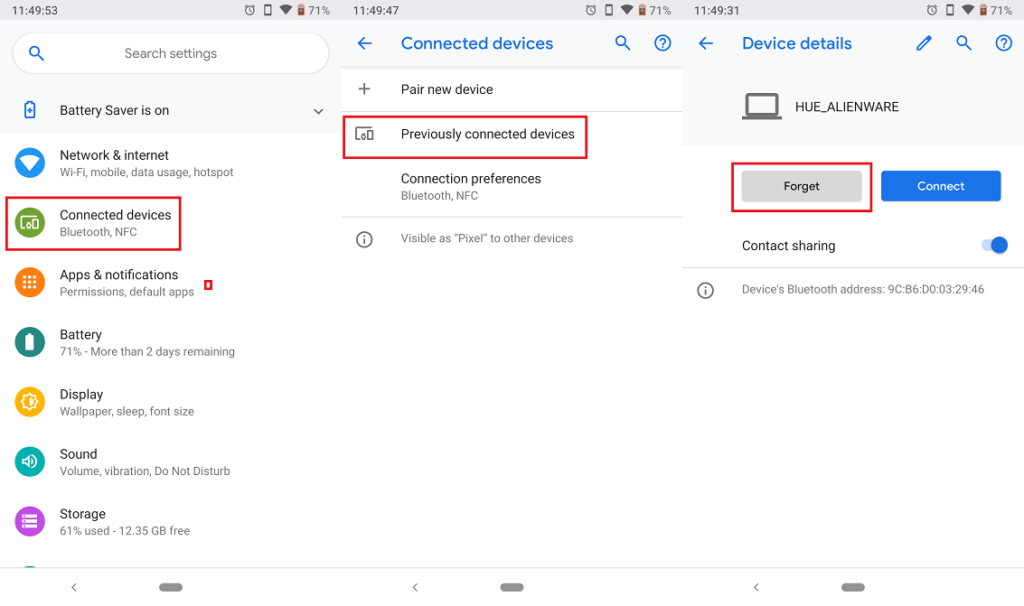
- The first thing you can do, to begin with, is toggle off the Bluetooth feature and then toggle switches it on again to see if the issue has been resolved. Slide down to view the Quick Settings panel and press the Bluetooth button to turn it on, and then press on the BlueTooth button again to turn it off.
- You may need to unpair your Android 9 Pie device from Bluetooth devices that you’re having issues with and then pair them again. To unpair Bluetooth device, go to. Settings – Connected devices – Previously connected devices to view the devices you’re paired with already.
- Please tap on the Bluetooth device you’re having issues with, press the gear icon right next to it and select the Forget button to remove it from the saved devices.
Finally, if none of these solutions seems to help you with the Wi-Fi and Bluetooth problems on your Android Pie device, the only solution left is to reset the network settings.
- Go over to Settings – System – Advanced – Reset options and select the Reset Wi-Fi, mobile & Bluetooth tab.
- Press the Reset settings button to confirm your action, which will remove all of the saved Wi-Fi networks, Bluetooth devices, and mobile network settings.
- Press on the OK button to confirm your action and reset the network settings for the device.
Android 9 Pie Battery Issues
Another recurring issue with Android Pie devices has been the poor battery performance, which is disappointing considering features like Adaptive Battery that should be offering longer screen-on time instead. Not only has the battery issue reported by early Google Pixel users, but seems to be a pain point with Galaxy devices receiving the Android 9 update in beta right now.

- If you have any third-party device management apps installed on your phone, it might be time to ditch them. These apps aren’t usually optimized to work with the latest version of Android OS and end up draining more power instead of saving battery. To do this, go to the Settings – Apps & notifications – See all apps and uninstall the battery management app.
- Using the battery optimization feature on Android Pie devices called Adaptive Battery can help conserve battery and increase the screen-on time by hours. To turn on the battery optimization feature, go to Settings – Battery – Adaptive Battery – Use Adaptive Battery and enable the toggle switch.
- Uninstalling any app that seems to be draining too much battery capacity is a good place to start too. You can find apps and games that are depleting the battery life of your phone by heading to Settings – Battery and tap on the three-dot menu button to select the Battery usage option. Check the drop-down list to see which apps are sucking the most battery, and if you notice any non-essential app which is hogging the battery, it might be time to get rid of it. Head over to Settings – Apps & notifications – See all apps and uninstall the app which is impacting the battery life.
Guide to Troubleshooting – Soft Reset, Hard Reset, and Wipe Cache Partition
Your Android 9 Pie device is probably a new one and will hardly give you system issues that most devices do after a year of use. However, if you are facing issues such as random reboots, frequent app crashes, and screen freezing issues now and then on your Android Pie device, using the basic reset methods is just what you need to troubleshoot the issues easily.
Must Read: How to clear app cache and clear app data on Android.
Perform a Soft Reset On Your Android device
- Press and keep holding the Power and Volume Down button simultaneously for 10 seconds until the device. This is ideal for situations when your Android device screen becomes unresponsive, and you are unable to refresh the display.
Perform A Hard Reset On Your Android device
- Turn off the phone, and then press and hold the Volume Up and Power button simultaneously.
- Release the Power button when the Android logo appears, but continue to hold the Volume Up button.
- On the Android recovery screen of your device, use the Volume Down and Up button to navigate down to and find the wipe data/factory reset and press the Power button to select on it.
- Use the Volume Down rocker button to select Yes — delete all user data, and then press on the Power button to confirm the selection.
- Wait for the reset to finish and press the Power button when prompted with the message to Reboot system now.
Wipe Cache Partition
- Turn off the phone, and then press and hold the Volume Up and Power button simultaneously at once.
- Release the Power button when the Android logo appears on the screen, but continue to hold the Volume Up button.
- On the recovery screen, use the Volume Down button to navigate down to wipe cache partition and press the Power button to select on it.
- Use the Volume Down button to select Yes — delete all user data, and then press the Power button to confirm.
- Wait for the device reset to finish and press the Power button when prompted with the message to Reboot system now.
Wrapping it up
Despite being almost six months old now, Android 9 Pie is still relatively young in terms of its rollout for Android OEM devices. While Google Pixel series have been running Android Pie since the launch (and facing the gravest issues too), other brands such as Samsung and OnePlus have only just now begun to experience Android 9 Pie issues.
While the user forums are being crowded with more and more issues each day, the most common ones have been enlisted above with their respective solutions. Are you among the poor souls that have been ravaged by issues on the latest version of Android OS? If you are facing a specific issue that needs fixing or have figured out your very own method of fixing a problem with Android 9 Pie, be sure to share it in the comments section below.
Related Posts: