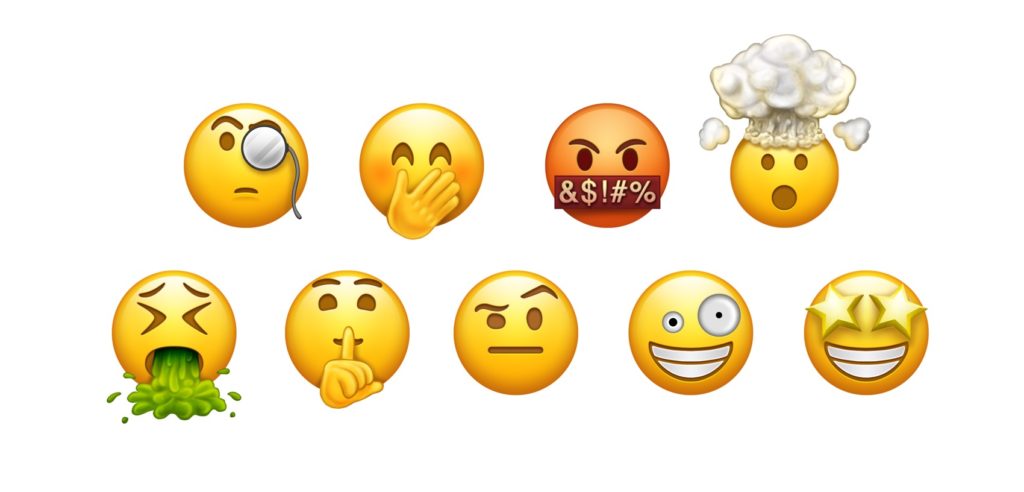Update Emoji on iOS 9.1 on your iPhone 6: Here is a simple guide and method you can use on how to update Emoji on iOS 9.1 on your iPhone 6.
Emoji have evolved from being quirky smiley faces to a revolutionary way of communicating on social media and instant messaging. You may also say, “the emoji is the new hieroglyphs” (a stylized picture of an object representing a word). Apple has always kept up with the latest Emoji, and the iOS 9.1 update offers you a great way on how to update the Emojis Keyboard on iPhone 6. The good news is that you don’t need any third-party app to add dozens of new Emojis to your iPhone’s Keyboard.
However, if your iPhone 6 is running an iOS version lower than 9.1, you must update your software before you can learn how to get updated Emoji on iOS 9.1 on the iPhone 6.
Step 1: Check the iOS Version on Your iPhone

Open the Settings app on the home screen of your iPhone. Access the General -> About tab and view the Version to find out the installed iOS version on your device.
The first three numbers denote the installed iOS version
If the installed iOS version on your iPhone is iOS 9.1 or higher, you can skip the next step and directly move on to the method of how to update Emoji Keyboard on iPhone 6. However, if you are running an older iOS version, you must update the iPhone’s software to enable the new Emojis.
Step 2: Update iPhone to the latest iOS version
Go to the Settings app from your home screen and open the General -> Software Update tab. The device will connect to the server and notify you of the software update which is available for your iPhone.
Once you see the latest software version for your iPhone, click on Download and Install to begin downloading the update. The Terms and Conditions window will pop up, so click on Agree and let the process begin.
Before you start downloading the latest update for your iPhone, make sure that you have enough storage space on your device. You can check for the available storage space on your iPhone in Settings -> General -> About.
Depending on the size of the update file, you will be able to see the estimated time remaining until the latest software will be downloaded. Once the download is complete, the device will automatically reboot and install the latest iOS version available for your iPhone.
Down below is a video tutorial to help you update your device, which is a necessary step before you can learn how to update Emojis for iPhone 6.
Step 3: Check Out the new Emoji in your Keyboard

image credits: popsci.com
Once you have updated your iPhone 6, you are all set to start using all the new Emoji that has been added to your iPhone’s keyboard. To access the Emojis, click on the Smiley Face icon on the Keyboard within any app, and all the Emojis will pop up on your screen.
If you have a keyboard enabled for multiple languages, you will see a “Globe” icon instead of the smiley face Emoji icon. Tap on the globe and select Emoji to access all of the new and previously added Emojis available with the standard iPhone keyboard.
Note:
If you are unable to see Emoji even after pressing the Globe icon on your Keyboard, you may have to manually add the Emojis to your iPhone’s Keyboard from the Settings app.
You can turn on the Emojis by opening Settings -> General -> Keyboard. Tap on the Keyboards button, select Add New Keyboard and pick Emojis to add it to your iPhone’s standard Keyboard.
This video will help you add Emojis to your iPhone keyboard:
Once you have learned how to update Emojis on iPhone, you can use them with any app that uses the standard iPhone keyboard, such as iMessage, WhatsApp, Twitter and many others. However, if you send the latest Emojis to other users who do not have an updated version of iOS or use a smartphone other than the iPhone, they will not be able to view them.
Related Posts.